ZumoDrive is an online storage service which offers 2 GB online storage for free. You have to download ZumoDrive software and install it on your computer and it creates an extra drive on your computer which acts just like your hard disk drive — only it is linked to the online storage. This software is available for Linux, Windows, Mac and mobile devices like iPhone. You can also access the files you have stored online using a web browser.
You can visit http://www.zumodrive.com/ to download the ZumoDrive software. The download is available for Windows (XP and above), Linux, Mac, Android and iPhone. When you visit this webpage, it automatically detects your operating system and shows you the relevant download. Just click on the green Get ZumoDrive Now button to start downloading the software.

This software is designed using the Oracle Java technology. So you need to install the Java Runtime Environment (JRE) before you can install it. You can visit http://www.oracle.com/../downloads/index.html to download the Oracle Java JRE.
After installing the ZumoDrive software, it pops-up a window where you can signup for a new account or sign-in using an existing account. Follow the on-screen directions to sign-up for a new account. You need only an email address to signup for a new ZumoDrive account. After signup, you are given 1 GB of free online storage. Another 1 GB of free online storage is given after you complete the ZumoDrive tour in the web browser.
After the installation, you would find an extra drive with drive letter Z: and labeled ZumoDrive in your computer. The hard disk size would be 1GB (or 2GB if you complete the tour). The drive has a little cloud over its icon – indicating that it is using the cloud technology.

You can link one or more folders to the ZumoDrive. Although you are prompted during the installation to link Documents and Desktop folder to the ZumoDrive storage, but you can also link a folder later. To link a folder just right-click on a folder and select Link Folder to Zumodrive. All the contents of the linked folders are automatically synchronized with the ZumoDrive storage.

Just imagine taking a picture using your iPhone and saving it to your ZumoDrive and your family and friends can see it on their computer in real time (if they have access to your ZumoDrive account). You can also upload a folder or a file to the ZumoDrive online storage, just click on a file or folder and select Send To → ZumoDrive. You can also copy and paste items in the ZumoDrive drive in your computer.
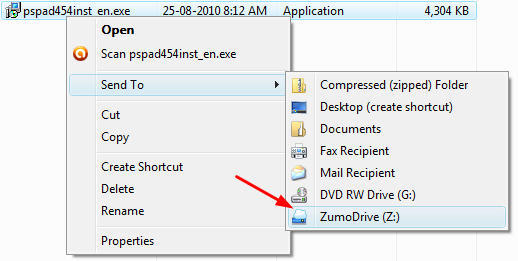
ZumoDrive also installs a cloud like icon in the notification area (system tray). You can right-click on it to open the settings, web access or the ZumoDrive itself. If you choose the web access, then your web browser would open up and you can control your online storage through the web browser.

In the settings window, you can choose the transfer of files, linked folders, drive letter for ZumoDrive (which is Z: be default), cache and many more settings. You can increase the cache size to fill up your entire hard drive. The cache consists of all the frequently used or recently used files that you have stored on the ZumoDrive. This allows you to keep working on important files while do not have an internet connection. As soon as you get online, the linked folders would be automatically synchronized.

You can access this online storage drive from any computer or mobile device with ZumoDrive software installed on it. So now you can store all your favorite songs and pictures on this 2 GB of free online drive and play them from everywhere you go – home, office, party, a friends place, from your mobile phone etc. ZumoDrive is a magnificient solution for those people who have a good qualty internet connection and who want to access their data from various locations in the world.
